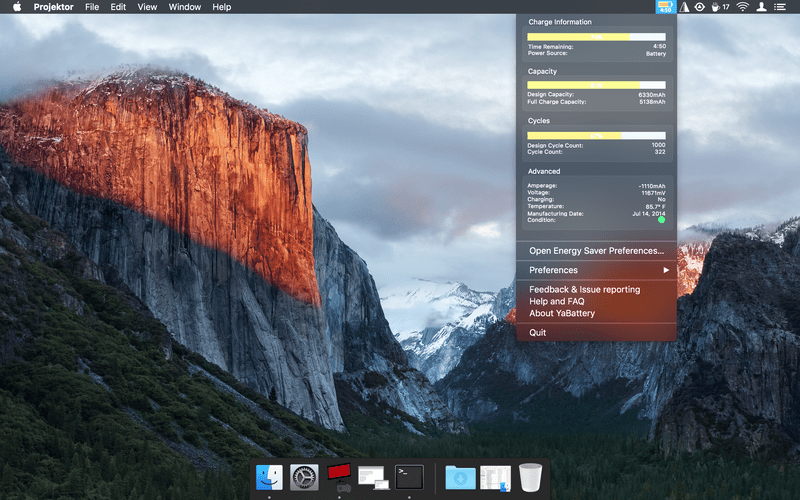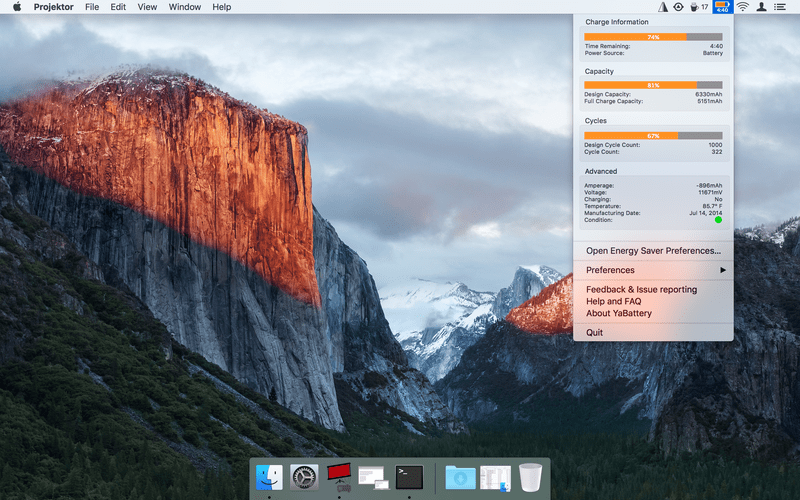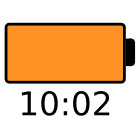
YaBattery
Description
Does the remaining battery percentage provide too little information for you? Are you right before a presentation and need to know if the battery will survive the next hour? Then YaBattery meets your requirements.
YaBattery gives you a comprehensive overview of your battery. In the menu bar YaBattery gives you among other things, an easy overview of the number of charge cycles, the current capacity and the date of manufacture of your MacBook battery.
In the menu bar YaBattery shows up as a small space-saving icon in which the remaining time is displayed. Either until the battery is empty or fully charged.
Of course, you can also easily access the system's Energy Saver preferences in YaBattery.
Screenshots
Features
- Small remaining time with icon to save space in the status bar.
- All necessary battery information at a glance.
- Open Energy Saver preferences quickly.
Frequently Asked Questions
YaBattery only shows "--:--", what does this mean?
From time to time the battery takes some time to calculate the remaining time, either to empty or to fully charged. This does also happen with Apple's built in battery information. Just wait some time and the value will show up.
What do the colors mean?
Well, green stands for charging. As soon as you remove the power cord the color switches to orange for discharging. When the battery level is under 25% it is displayed as red.
I need troubleshooting or have an enhancement request, what to do?
Great, I'm always interested in feedback. In YaBattery use the Feedback / Issue reporting item under Help or supply your request here. I try to get back to you as soon as possible.
Can't find the answer you are looking for?